Intro to Microsoft Azure: Cloud Fundamentals for Developers
Ready to dive into Microsoft Azure? This guide covers the essentials of Azure, from its global infrastructure and cloud service models to core services and best practices for developers. Whether you're just starting or looking to enhance your skills, let's explore the power of Azure together!

Introduction
Cloud computing is a key part of modern development, changing how we build and deploy applications. Giving us the ability to scale resources, cut costs, and enhance collaboration, understanding cloud platforms is essential for developers. And among the many players in the cloud space, Microsoft Azure stands out as one of the leading platforms. Whether you’re creating applications, managing databases, or deploying machine learning models, Azure has something to offer everyone. In this post, we’ll explore the core concepts of Microsoft Azure.
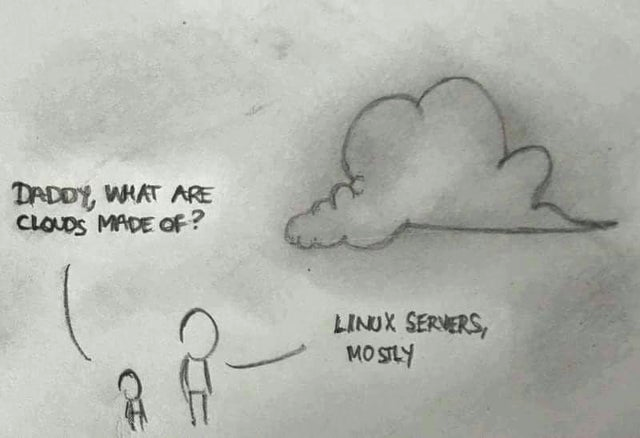
Before we continue, I must say that this will be oversimplified. 😉
What is Microsoft Azure?
Let’s kick things off with a quick look at what Microsoft Azure is (by the books).
- Definition: Microsoft Azure is a public cloud computing platform that provides a wide range of services, including computing power, storage solutions, and networking capabilities. Think of it as your go-to toolbox for all things cloud!
- Global Infrastructure: Azure operates data centers around the world, allowing for low-latency access and high availability. This global reach is vital for businesses that require reliable and fast cloud services.
- Key Features:
- Scalability: Easily scale your applications up or down based on demand. No more worrying about whether you have enough servers to handle traffic spikes!
- Flexibility: Choose from various services to meet your specific needs. Whether you need a virtual machine or a fully managed database, Azure has got you covered.
- Pay-as-you-go Pricing: Only pay for what you use, making it cost-effective for startups and enterprises alike. This model helps you avoid the hefty upfront costs associated with traditional IT infrastructure.
Understanding Cloud Computing Models
Before we dive deeper into Azure, it's essential to understand the different cloud service models that developers often encounter:
- Infrastructure as a Service (IaaS): This model provides virtualized computing resources over the internet. Users manage the operating systems and applications while the provider manages the infrastructure. It’s like renting a server in the cloud!
- Platform as a Service (PaaS): This model offers a platform that allows customers to develop, run, and manage applications without dealing with the underlying infrastructure. This is particularly useful for developers who want to focus on coding rather than server management. This is the main focus of this blog as well.
- Software as a Service (SaaS): This model delivers software applications over the internet on a subscription basis. Examples include Microsoft Office 365 and Google Workspace. It’s all about convenience!
| Model | Description | Use Cases |
|---|---|---|
| IaaS | Virtualized computing resources | Hosting websites, storage, and backup |
| PaaS | Development and deployment platform | Application development, testing, and deployment |
| SaaS | Software delivered over the internet | Email, collaboration tools, and CRM |
Azure’s Global Infrastructure
Azure's global infrastructure is one of its main advantages:
- Data Center Locations: Azure has data centers in multiple regions worldwide, ensuring that users can access services with minimal latency. This means faster load times for your applications and happier users!
- Availability Zones: These are physically separate locations within a region, designed to provide high availability and fault tolerance. If one zone goes down, your applications can still run in another zone. This redundancy is key to keeping your services up and running.
- Global Footprint Importance: For developers, this means you can deploy applications closer to your users, improving performance and reliability.
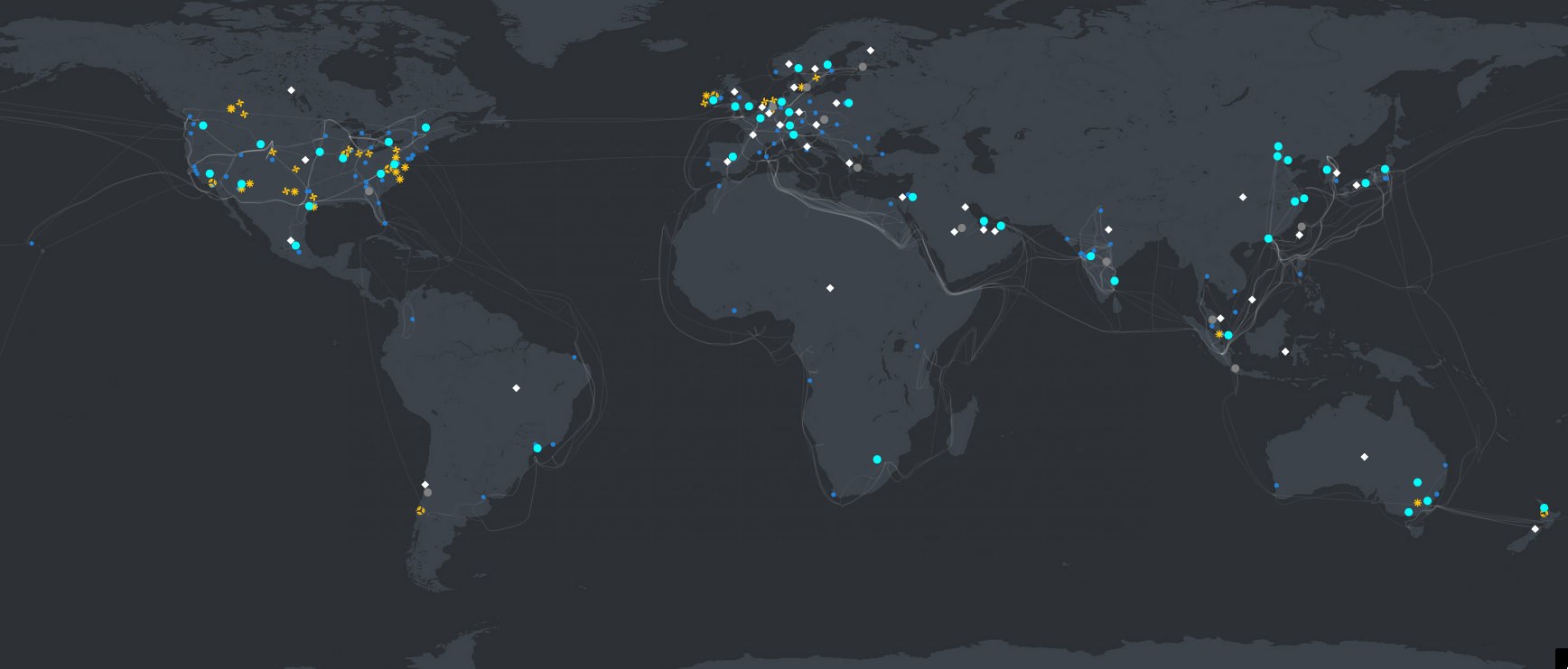
Go ahead and play with this https://datacenters.microsoft.com/globe/explore (depending on when you access, this may look quite different).
Azure Resource Hierarchy
Understanding how Azure organizes its resources is crucial for effective management:
- Azure Tenant: The top-level container for your Azure resources, representing your organization. Think of it as your cloud headquarters.
- Management Groups: Optional groupings for managing multiple subscriptions. This is handy for larger organizations with various projects.
- Subscriptions: The billing and access isolation boundary for Azure resources. Each subscription can have its own billing account, making it easier to track costs. I recommend you always have 2, even though you're not a company - you never know.
- Resource Groups: Logical containers for managing related resources. Grouping resources helps simplify management and access control. It is also nice when learning, as you can RIP them easily.
- Individual Resources: The actual services you create, such as virtual machines and databases. These are the building blocks of your applications.
Resource Hierarchy Breakdown
| Level | Description |
|---|---|
| Azure Tenant | Represents your organization. |
| Management Groups | Groups multiple subscriptions for centralized management. |
| Subscriptions | Billing account and access boundary. |
| Resource Groups | Groups related resources for easier management. |
| Individual Resources | Actual services deployed in Azure. |
This hierarchy not only helps in organizing resources but also aids in managing access control effectively.
Identity and Access Management (IAM) in Azure
Security is very important in cloud computing, and Azure provides robust Identity and Access Management (IAM) features:
- IAM Overview: IAM is the process of managing who has access to your Azure resources. This is to ensure that only authorized people can access sensitive data.
- Role-Based Access Control (RBAC): This allows you to assign roles to users, determining what they can do within Azure. For example, you might give a developer access to create virtual machines but not delete them.
- EntraID (previously "Azure Active Directory"): This is Azure's identity management service, allowing you to manage users and their access to resources.
Key Components of IAM
- Who: Managed by EntraID (or AAD).
- Can Do What: Defined by roles assigned through RBAC.
- On Which Resources: Scope of access defined by the resource hierarchy.
Best Practices for Managing Access
- Use "least privilege": Assign users the minimum permissions they need to perform their tasks. This reduces the risk of accidental changes or data breaches.
- Regularly review access: From time to time, check who has access to which resources and adjust as necessary. My tip here is to set a recurring event on your calendar. Keep things tidy.
- Utilize grouping: Instead of assigning roles to individual users, use groups to simplify management. This makes it easier to manage permissions across teams, etc.
Core Azure Services
Azure offers a plethora of services - when I open the portal, I scroll forever... But here we'll cover just a tiny feel (that a dev might use IMO):
- Compute Services:
- Virtual Machines: If you need full control over your operating system, spin up a VM and install whatever you need!
- App Service: The best! If you need to quickly build and host web applications. It’s perfect for deploying web apps without worrying about the underlying infrastructure.
- Azure Functions: Serverless computing for event-driven applications. Write your code and let Azure handle the rest!
- Storage Services:
- Blob Storage: For you to store unstructured data like images and videos. It’s great for handling large files as well.
- Managed Databases: Azure SQL Database for relational data storage. No need to manage the underlying database infrastructure.
- CosmosDB: technically also in managed DBs, but here you have the non-relational category.
- Networking and Security Services:
- Virtual Networks: Create isolated networks inside Azure for your resources. This helps keep your applications secure.
- Azure CDN: Deliver content globally with low latency. This service is essential for providing a good user experience.
- Azure Key Vault: a secrets store for keys, certificates, and ... well ... secrets.
- Other good stuff: Azure API Management for exposing (and securing) APIs; Azure App Configuration for managing config across environments (dev, test, prod).
- Containers:
- Azure Container Instances: if you use containers to deploy your apps, this can run them for you. Good for microservices.
- Azure Kubernetes Service or AKS: if you're working heavily with containers, then consider this for scaling. AKS is a managed Kubernetes environment that had massive investment the last few years.
- AI and Machine Learning Services:
- Azure Machine Learning: Where you'd build, train, and deploy machine learning models.
- Cognitive Services: Add AI capabilities to your applications. From image recognition to natural language processing, plus some other cool stuff.
- Azure OpenAI service: Give access to Large Language Models for code gen, summarization, chatbots, and other hyped stuff.
- Monitoring and Logging
- Application Insights: This is where you can collect usage and diagnose errors or performance, including live.
- Azure Monitor: broader infrastructure and app performance monitoring.
Service Use Cases
| Service | Use Case |
|---|---|
| Virtual Machines | Hosting applications with full control. |
| App Service | Rapidly deploying web applications. |
| Azure Functions | Running code in response to events. |
| Blob Storage | Storing large amounts of unstructured data. |
| Azure SQL Database | Managing relational data with ease. |
| Azure Container or AKS | Running containerized applications. |
Monitoring and Managing Azure Resources
Keeping track of what's going on in your Azure resources can help you better understand performance issues and provide a more reliable application. Expanding a bit on the above, here are some other things to consider:
- Azure Monitor: Since this gives you full visibility into your applications and resources, it is the first service to consider when monitoring resources.
- Logs and Metrics: Azure Monitor collects logs (text-based records of events) and metrics (performance data) to help you understand what is happening in your environment. Use this information for troubleshooting issues.
- Best Practices:
- Set up alerts for critical performance thresholds. This way, you’ll be notified if something goes wrong.
- Use dashboards to visualize key metrics. A clear view of your resources helps in making informed decisions.
- Regularly review logs to identify potential issues. Catching problems early can save you a lot of headaches.
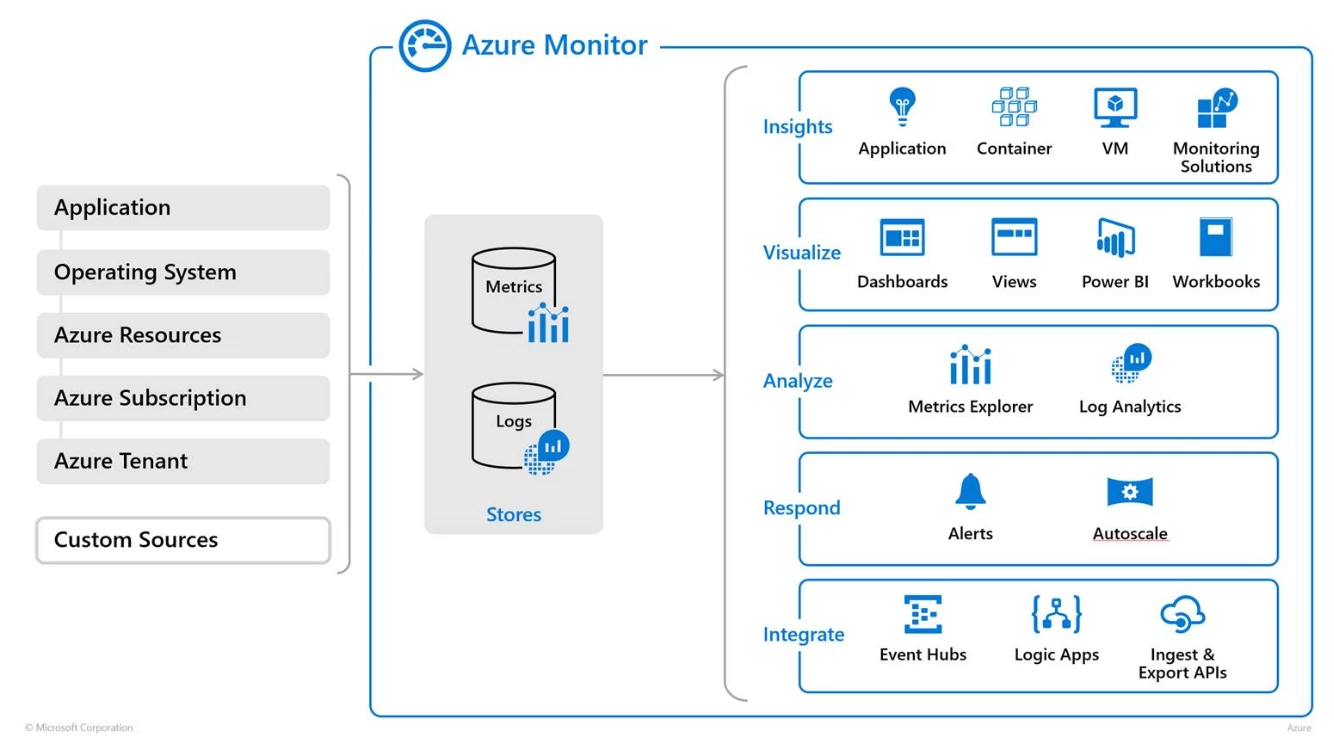
Getting Started with Azure
Ready to jump into Azure? Here’s how to get started:
- Set up an Azure Account: Visit the Azure website to create an account. Microsoft often offers free credits for new users, so you can explore without spending a dime.
- Navigate the Azure Portal: Familiarize yourself with the Azure portal interface, where you can manage your resources. It’s user-friendly and designed to help you find what you need quickly.
- For a detailed walkthrough, check out the official Azure documentation.
- Explore Learning resources:
- Microsoft Learn: This platform offers interactive tutorials and modules tailored for all skill levels. It’s a good way to get hands-on experience with Azure.
- Community: Engage with other developers and Azure experts. Blogs, Stack Overflow has a collective, and some sub-reddits are great.
- YouTube and other sites: PluralSight (a cloud guru), John Savill.
Tips for New Developers
- First things first: learn your craft and code! Understand how to run your code not just on your machine.
- Start Small: Don’t overwhelm yourself. Begin with simple tasks like creating a virtual machine or deploying a basic web app. As you gain confidence, you can tackle more complex projects.
- Leverage Azure’s Documentation: The official documentation is comprehensive and a great resource for learning. It covers everything from getting started to advanced features.
- Join Azure Communities: Connect with other developers to share experiences and learn from one another. Networking can lead to valuable insights and opportunities.
Conclusion
Congratulations! You’ve taken your first steps into the world of Microsoft Azure. From understanding its global infrastructure to exploring core services and IAM, you now have a solid foundation to build upon.
As you continue your journey, don’t hesitate to explore Azure’s vast capabilities. Whether you’re developing applications, managing databases, or diving into AI, Azure has the tools you need to succeed.
Feel free to share your experiences or questions in the comments below. Happy cloud computing! 🚀
